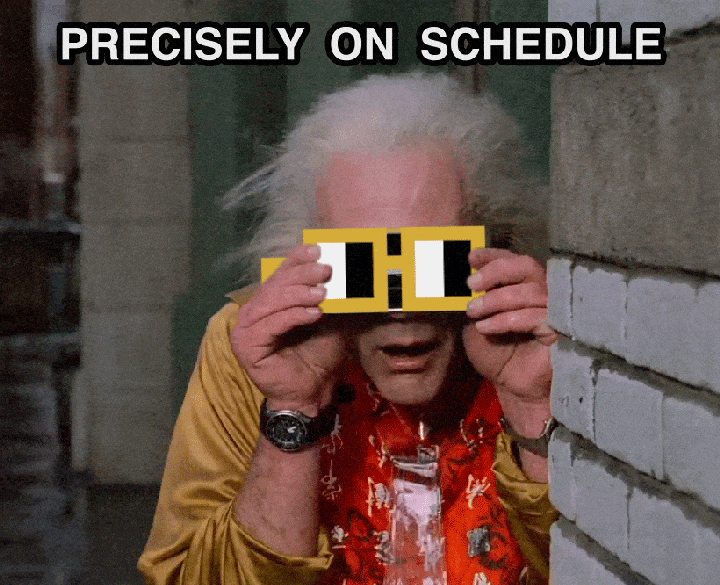📅 New Feature: Calendar Invites
Coordinate with your crew in seconds!
Found the perfect surf day? Now create a calendar invite with complete conditions and share it with your crew—all in under 30 seconds.
What's Included
Every calendar invite automatically includes:
- 🌊 Swell: Height, period, and direction
- 💨 Wind: Speed and direction
- 🌊 Tide: High/low times and heights
- ⭐ Quality Rating: AI-powered surf assessment
- 📝 Your Notes: Meetup spot, carpool details, etc.
- ⚠️ Smart Disclaimer: Reminds everyone to check updated conditions
[SCREENSHOT: Calendar invite button in the forecast sidebar
How It Works
1. Open the 7-Day Forecast
Select your spot and find a day with good conditions.
2. Click "Create Calendar Invite"
Scroll down in the conditions display and click the green button.
3. Customize Your Session
- Choose start and end times (defaults to 8 AM - 10 AM)
- Add custom notes (meetup location, what to bring, etc.)
- Select your calendar type
- Preview the conditions
[SCREENSHOT: The calendar invite modal with all fields filled out]
4. Create & Share
Click "Create Invite" and share with your friends using your calendar app's native features.
Works With Every Calendar
Choose your preferred calendar:
📅 Google Calendar
Opens directly in your browser with everything pre-filled.
📧 Outlook Calendar
Perfect for Microsoft 365 and business accounts.
💾 Download .ics File
Universal format that works with:
- Apple Calendar (iPhone, iPad, Mac)
- Outlook desktop app
- Any calendar application
The .ics file can also be shared via email or messaging—perfect for friends who don't use the same calendar app.
Smart Features
🧠 Remembers Your Preference
Choose once, and SHAMAN remembers your preferred calendar type.
📍 Location Included
Spot name is added to the location field for easy directions.
🔒 Privacy First
Nothing is sent to our servers—everything happens in your browser.
Real Use Cases
"Best feature for dawn patrols. Everyone gets a notification and actually shows up on time." — Mike T.
"Planning surf trips is so much easier. Create invites for each day and share with the crew. Done." — Sarah L.
"I run a surf school. This is perfect for scheduling lessons with conditions included." — Jake R.
Try It Now
1. Log in to SHAMAN
2. Open the 7-day forecast for any spot
3. Select a day with good conditions
4. Click "Create Calendar Invite"
5. Share with your crew!
FAQ
Can I edit the event after creating it?
Yes! Edit any details in your calendar app (time, attendees, notes, etc.).
Do my friends need a SHAMAN account?
Nope! They just receive a regular calendar invite.
Do conditions update automatically?
No—conditions are captured when you create the invite. That's why we include a reminder to check SHAMAN before the session.
What if my calendar isn't listed?
Use the "Download .ics" option. It works with virtually any calendar app.